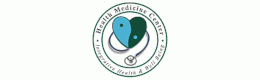Step by step instructions for joining a video conference on Doctorsaputo.com. In order to join a video conference you must be a member of the site. Joining is easy and is free. If you are a member already, make sure you are signed in and on your homepage dashboard. If you are not yet a member, click here to sign up.
Help: How to Join a Video Conference
Step 1) Sign into the site as a member. You should see this:

On the toolbar on the left side, click on Join Conference.
Step 2) Click on Go, its located under the Enter Username, disregard the facebook, twitter and guest

Step 3) Click on the Start Broadcasting button in the top left corner of the page

Step 4) Some of you may see this:

If you do, click close, if you dont see this, skip this step. This is a one time setting that gives your computer permission to join all video conferences on Doctorsaputo.com.
Step 5) Camerra and Microphone access. Click Allow.

This is another 1 time setting that will allow access to all future video conferences.
Step 6) Selct Camera. Selct the camera that your using on your comuter, most computers these days have a built in camera and that is the one you should use. Make sure the camera is highlighted and click on the continue button.

Step 7) Choose Microphone. Most computers have a built in microphone. Click on this option, make sure it highlights, then click continue

Step 8) Selecting open microphone. You will have the option here of "Push to Talk" or "Open Microphone" We suggest the open microphone. Click on open microphone and make sure it highlights, then click continue and will will have joined the video conference!